Pearpoint P340 and Radiodetection GatorCam4 software updates
Pearpoint P340 and Radiodetection GatorCam4 software updates
This page provides software downloads for the Pearpoint P340(+) and the Radiodetection GatorCam4(+) controllers. It is important to use the latest software before conducting your next survey as software updates offer enhanced performance and improved stability.
Controller Software Updates are free of charge.
P340 and GatorCam4 Controller Software version:
Controller Main: 4.31
Interface (RP3000-V0 , Issue 5 – FPGA F/W): 1.4
Note: The Interface software is not available to download
Compact Flash Compatibility Note:
The P340 and GatorCam4 controllers support only high-speed (40x and write speed of 6Mbps minimum) TYPE 1 high quality Compact Flash cards with a capacity of up to sixteen gigabytes (16GB).
Please note that there are other Compact Flash card technical specifications that may affect a Compact Flash card’s performance or compatibility with the controllers listed above. These specifications may not be documented by the card’s manufacturer or retailer.
Cards which have been tested and proven to work with the P340(+) and GatorCam4(+) controllers are:
| SanDisk® | Extreme (UDMA), 16GB, 400x |
| SanDisk® | Ultra, 2GB, 200x |
| Integral™ | 1GB |
| Integral™ | i-Pro, 2GB, 40x |
| Integral™ | i-Pro, 2GB, 100x |
| Integral™ | i-Pro, 4GB, 100x |
| Integral™ | Integral™ i-Pro, 8GB, 100x |
| Lexar™ | Professional, 4GB, 300x |
| Lexar™ |
Professional, 8GB, 233x |
How to update your controller:
Note:
Your system may already have the latest software installed. Check the software version of the file you are about to use or download against your controller’s software version which you can access by pressing Fn+F4.
To update your software you will need a compatible Compact Flash Card or removable USB Flash device. Please observe the following warnings and procedure:
If using a Compact Flash Card or removable USB Flash device that contains survey files, or other valuable files, be sure to back up the data on to your computer before continuing this procedure.
![]() CAUTION: Do not switch off the controller or remove the Compact Flash Card or removable USB Flash device while the upgrade is in progress. Failure to comply may render the controller inoperable.
CAUTION: Do not switch off the controller or remove the Compact Flash Card or removable USB Flash device while the upgrade is in progress. Failure to comply may render the controller inoperable.
Download the software update file by clicking the link below.
Click "Save", select the location where you want to save the file, and click "Save" again.
Locate the downloaded file and double click on the filename or icon to extract the update file (P340_GC4.bin). Click "Run".
Select your Compact Flash Card or removable USB Flash device by clicking on the "..." button 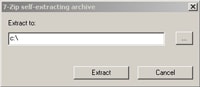
and then select the driver letter.
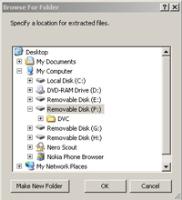
Click OK
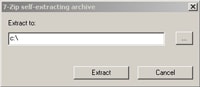
and then click on Extract to copy the update file (P340_GC4.bin) into your Compact Flash Card or removable USB Flash device.
Insert your Compact Flash Card or removable USB Flash device into your controller and turn it on.
Navigate to the “Upload Controller Software” Menu (select: Menu->Set-up -> Maintenance)
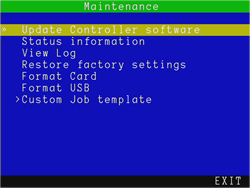
Follow the on-screen instructions to complete the upgrade.
The controller will now update the software and then prompt you to restart the module by pressing OK. The controller has now been updated.
Caution: The update process may take several minutes. Do not remove the memory device or switch off the system until the update is complete.
